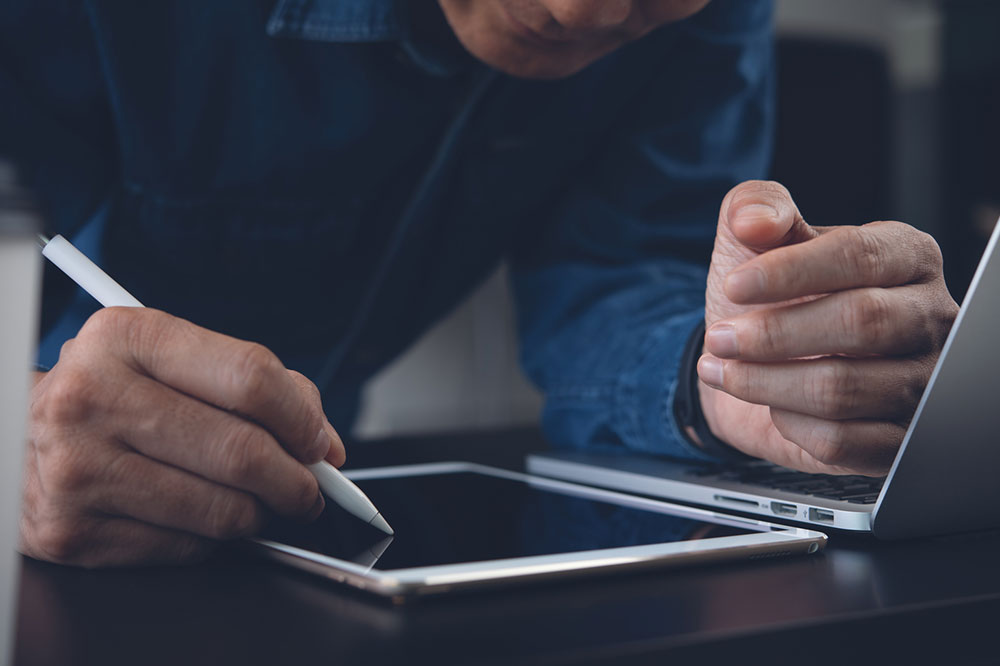7 Lesser-known Features of the MacBook Series

Apple’s MacBooks and iMacs are well-known for their top-quality functionality and excellent performance. However, there are many features hidden under the surface that users might never notice. Whether one is new to using a Mac device or has been using one for a while, there are seven lesser-known features of the MacBook series that can help maximize the performance of the device smoothly and improve user experience significantly. Let’s take a look at them.
1. Activate screen corner
MacOS offers an innovative alternative to traditional keyboard shortcuts called hot corners. With this feature, one can assign specific actions to each corner of the screen, allowing for easy access and navigation and enhancing the overall user experience on the MacBook series like Mac Mini models.
To activate hot corners, go to System Preferences > Mission Control > Hot Corners. Select a dropdown menu next to each screen corner.
Whether one owns a 14-inch Mac, 16-inch Mac, or 15-inch MacBook Air, hot corners can enhance the user experience by providing quick access to commonly used features. Select the corner one wants to configure and choose the action to associate with it.
2. Automator
Automator is an incredibly powerful tool that can significantly improve productivity by automating repetitive tasks on the Mac. Regardless of whether one is an advanced user or just getting started, Automator is a feature one should take advantage of.
To access Automator, simply open the app on the Mac. One will be presented with a variety of included actions to choose from. These actions range from simple tasks like renaming files to more complex operations like resizing images or extracting text from documents.
The beauty of Automator lies in its ability to queue together multiple actions to create a workflow. This means one can create a series of tasks automatically executed in a specific order. For example, one can create a workflow that renames a group of files, applies a specific filter to each image, and then saves them in a designated folder.
Once the workflow is created, save it and run it whenever possible. With this, one can automate repetitive tasks and save oneself a significant amount of time and effort.
With the release of the M2 Mac Mini and the M2 Max chip, Automator will become even more powerful and efficient. The enhanced processing capabilities will allow for smoother and faster execution of workflows.
3. Support 8K display
The new Mac Pro with M2 Ultra, has an HDMI 2.1 port that supports an 8K display at 60Hz. This means one can enjoy stunning, high-resolution visuals on a compatible 8K monitor. The HDMI 2.1 port also supports 4K resolution at up to 240Hz, allowing for smooth and fluid gameplay and video playback.
Whether one is a content creator, gamer, or simply appreciates high-quality visuals, the support for an 8K display on the MacBook Pro is a hidden feature that can take the viewing experience to the next level.
4. Custom gestures
The trackpad on a Mac is a versatile tool that offers more than just a traditional clicking experience. With the help of custom gestures, users can perform various actions on the MacBook, allowing them to navigate and interact with the device more efficiently. To create these custom gestures, go to System Preferences and select Trackpad or Mouse settings. Then, choose More Gestures and assign specific actions to different finger movements. This feature gives users greater flexibility in customizing their Mac trackpad to suit their needs.
5. Virtual desktop
Virtual desktop is a feature for Mac users that allows them to organize the open windows and applications into different desktop workspaces. It can significantly enhance productivity by creating separate spaces for various tasks, keeping the work organized, and reducing clutter.
To create a new virtual desktop, press F3 on the keyboard. This will display all the open windows and desktops in a grid view. Add new desktops by simply clicking on the plus button located at the top of the screen.
After creating multiple desktops, one can effortlessly switch between them by clicking on their thumbnails. This allows users to seamlessly transition between different projects or tasks without having to constantly minimize or close windows.
Virtual desktops will become even more powerful and efficient with the Mac Mini with M2 Pro and the Mac Studio with M2 Ultra chip. The enhanced processing capabilities of these devices will ensure seamless switching between desktops, enabling one to multitask easily.
6. Screenshot and recorder tool
The screenshot and recording tool on the MacBook series is a useful feature that enables users to easily capture and record their screen. Whether it’s for work, gaming, or sharing files with others, one can easily take screenshots or record videos by pressing “Command + Shift + 5” to access the screen capturing options. This feature is very convenient and can be accessed with just a few simple keystrokes.
7. Emoji tray
The MacBook series has a hidden feature to easily access a wide range of emojis. With the Emoji Tray, one can add a touch of personality to all messages. Simply press the “Command + Control + Space” simultaneously to access the emoji tray. This will open the emoji picker, where one can browse and choose from various categories of emojis.