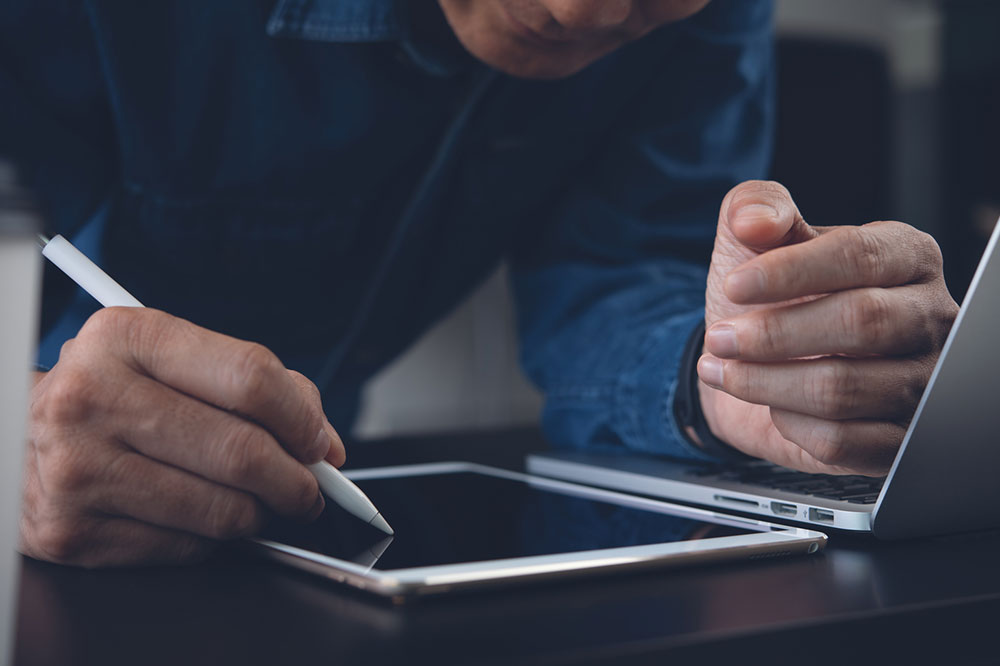11 Ways to Enhance the Galaxy S23 User Experience

Samsung Galaxy S23 has long been leading in taking home the crown of the best Android phone of the year. As noted every year, Samsung includes many extra features into its flagship offerings than what one can shake a stick at. So, we will share some tips and tricks to help one make the most of the Samsung Galaxy S23 lineup – the S23 base model, Samsung Galaxy S23 Plus, and Samsung Galaxy S23 Ultra.
1. Power off menu
It has been a while since Samsung adopted the right button press for Bixby activation by default on the Samsung Galaxy S23 Ultra. It can be irksome when uninterested in the assistant, as one may only want to restart or shut down the phone. To access the power menu, press and hold the button with the volume-down key, ensuring a lengthy hold to avoid clicking screenshots.
2. Streamline info access via widget stacks
Widgets have regained popularity on phones, especially with Samsung’s Widget Stacks. It groups widgets and saves space, swiping left/right to cycle through. Samsung One’s UI launcher prioritizes vital data by placing widgets on top. For a widget stack on the Galaxy, follow the instructions:
- Press the home screen> Select Widgets > Pick a Widget.
- After adding, press it.
- In the edit menu, tap Create Stack and select widgets to add.
3. Setting the fingerprint sensor
When one initiates the Samsung Galaxy S23 Ultra, one is prompted to set the fingerprints for easy unlocking and added safety. If one initially missed it or wants to add an extra fingerprint, here is the process to follow:
- Go to Settings
- Select Privacy and Security
- Under Security, select Biometrics
- Pick Fingerprints
- Input the PIN
- Click Add Fingerprint
- Follow the cues on the screen
4. Boost video call quality
One can improve the video call quality by adding a few effects, such as altering the background picture or color. It can be a beneficial setting when using WhatsApp, Zoom, or Google Meet. One can do this by following the steps:
- Settings>Advanced Features> Video call effects.
Following this, a camera effect icon shows during calls, enabling toggling on or off.
5. Maximize mobile network and Wi-Fi functionality
One can do this with the minor adjustments:
- Activate intelligent Wi-Fi in Wi-Fi settings for less battery consumption and better efficiency via the Wi-Fi power-saving mode.
- Select Wi-Fi calling to route calls via a router, lessening tower network dependence.
- Deactivate the Nearby Scanning in More Connection Settings to curtail unnecessary battery drain.
6. Invest in a charger
Samsung has opposed ultra-fast charging, with its latest phones capping at 45W. But it isn’t that simple. The Samsung Galaxy S23 charges 25W via the USB power delivery PPS standard, whereas the Samsung Galaxy S23 Plus Samsung Galaxy S23 Ultra reaches 45W. Picking a charger becomes challenging since it is not included in the box. So, do the research and select well.
7. Employ the Always-On Display for instant updates
Having quick access to notifications, even when the phone is distant and locked, proves handy. For this, Samsung integrated an Always On Display feature in their S23 series. To enable it, follow the steps:
- Settings > Lock screen settings > Always On Display.
- One can change appearance, timing, and activation as preferred.
8. Leverage Galaxy and Android app source
Samsung smartphones have access to Android apps on the Google Play Store and the Samsung apps via the Galaxy Store. On the latter, one can find a broader app selection accessible on all Android devices. Moreover, the Galaxy Store is exclusive for Samsung users, offering unique themes and apps to alter phone appearance. Employing both stores expands app options beyond standard Android devices. Locate respective apps in the drawer for access.
9. Extend the battery life
Samsung Galaxy S23 boasts of an extended battery performance. Snapdragon 8 Gen 2 chip and many efficiency enhancements ensure over a day’s use on a single charge. It implies full charges are not mandatory. One can sustain an average workday with 70-80 percent backup. One can also boost the phone’s battery life by capping the battery at 85 percent. For this, follow the steps below:
- Access via Settings > Battery and device care > Battery > More battery settings.
- Now activate Protect Battery. Once enabled, the phone will charge only 85 percent. It aids longevity by not always fully charging the lithium-ion smartphone batteries.
10. Activate OK/Hey Google Voice Commands
To trigger Google via voice, use the Google app’s hot word. If not initially set up, go to Settings, Launch Google Assistant, and Say “Show me Google Assistant settings.” In the Settings, look for “Hey Google” and Voice Match, enabling it.
11. Display the roaming clock on the home screen
When traveling, if one requires home and local time on their screens, one must follow the steps given below:
- Settings > lock screen > roaming clock.
- Define home time zone and adjust when needed.